Adding Jolly to Slack channels
In this guide, we'll look at how to configure Jolly's celebration channels to your organization's needs.
How it works
Jolly sends joyful birthday/anniversary celebration messages in a Slack channel. You can easily configure which Slack channels you want Jolly to send celebration wishes to. Whenever you create that link between Slack channel and Jolly, you create a celebration channel.
You're allowed to create as many celebration channels as you wish, but your account must always have at least one celebration channel.
To create a new celebration channel, you have to select which Slack channel you want to send celebrations in, for example #team-birthdays or #team-celebrations. You also have to choose whether you want Jolly to send celebrations only when channel members have their special day or whenever anyone from the Slack organization has their special day. Read more about Limiting to Slack channel members.
Because of this approach, you can fine-tune Jolly to work perfectly, regardless the team size. In Examples, we'll see three common ways of setting Jolly up.
Manage celebration channels
Creating a new celebration channel
Open Jolly from your Slack sidebar
Press the "Home" tab
Press "Add to another channel"
Select the Slack channel and configure
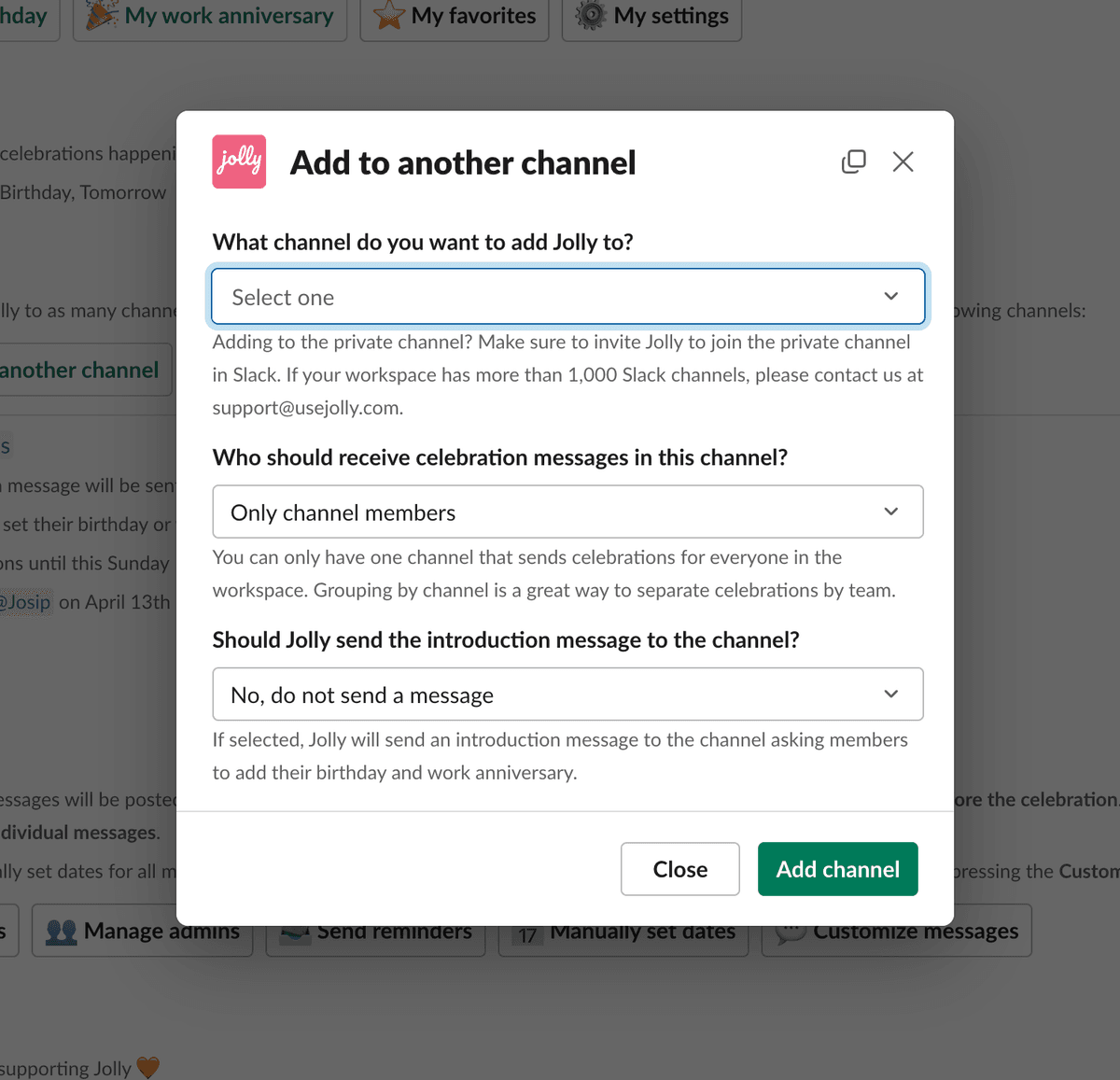
Managing celebration channel
Open Jolly from your Slack sidebar
Press the "Home" tab
Find the channel you wish to update
Press the "Manage" button
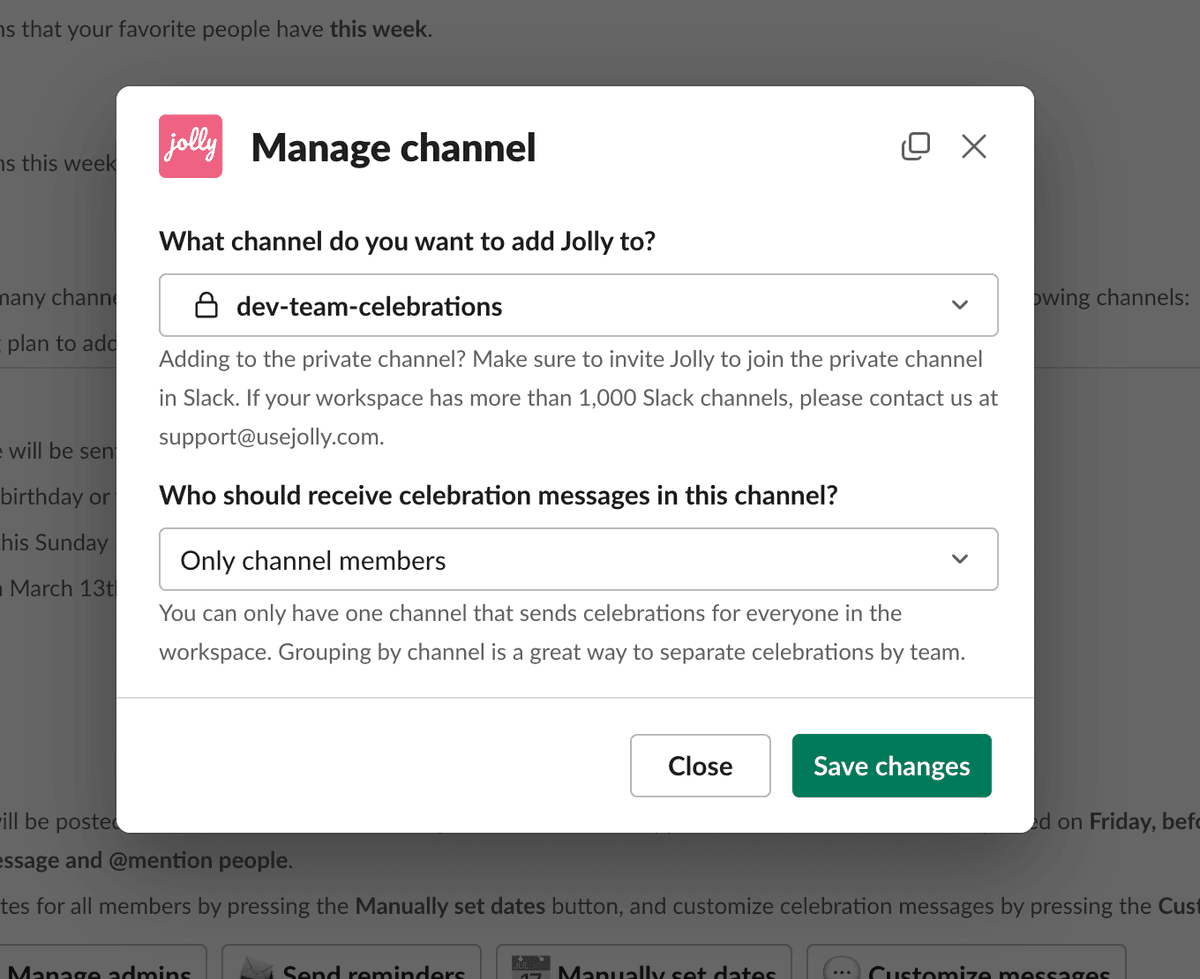
Removing celebration channel
Open Jolly from your Slack sidebar
Press the "Home" tab
Find the channel you wish to remove
Press the "Remove" button
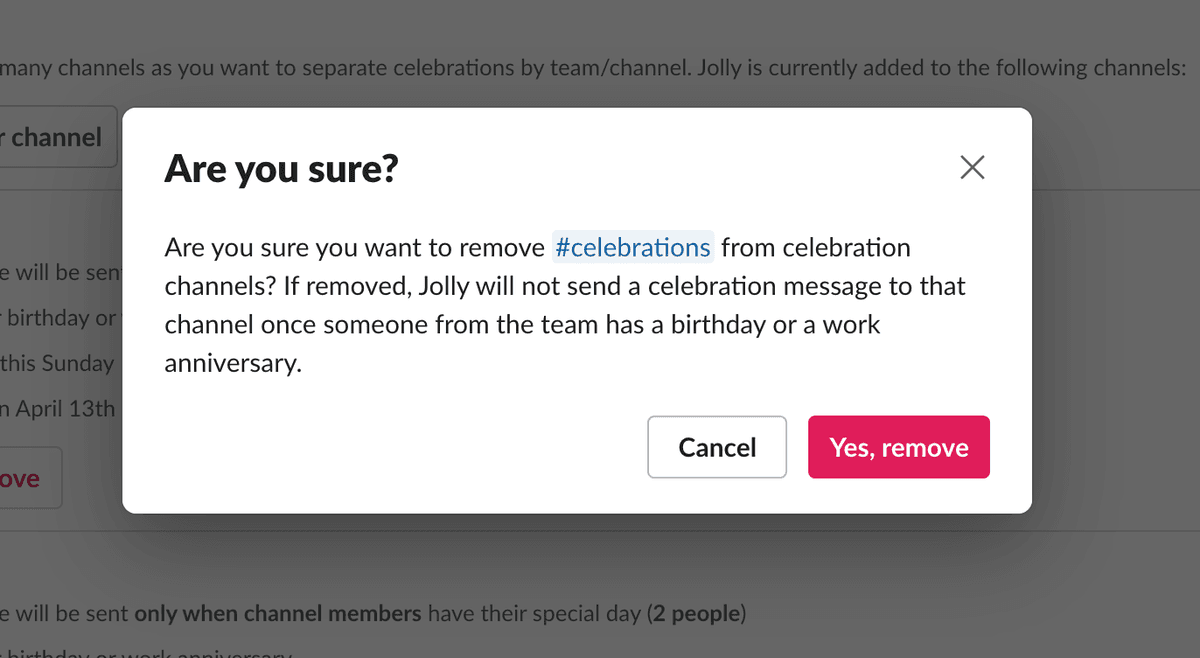
User's channel preferences
If a user receives celebration messages in multiple Slack channels, they can configure which channels they want to receive celebration messages in.
For example, if the Engineering manager is a member of #engineering-team, #design-team and #management-team, and all three channels have Jolly configured, the person will receive celebration messages in all three Slack channels. Jolly allows them configure where exactly they want to receive celebration messages.
To update the channel preferences, do the following:
Open Jolly from your Slack sidebar
Press the "Home" tab
Press the "My settings" button
Select the channels where you want to receive celebration messages
Limiting to channel members
As we've already discussed, when you create new Jolly celebration channels, you can select whether you want Jolly to send celebration messages to that Slack channel whenever:
- anyone from the organization has a birthday/anniversary
- anyone from the Slack channel has a birthday/anniversary
As we'll see in Examples, limiting to channel members is great for larger teams that want to group celebrations by team, and therefore the Slack channel.
When you don't limit Jolly celebration channel to Slack channel members, Jolly will send celebration messages in that channel for every birthday/anniversary in the organization. For example, this is great for smaller/medium teams that just have the public #celebrations channel and all birthday/anniversary messages go there.
If you limit to channel members, Jolly will keep the channel members in sync as they are added and removed from the Slack channel.
Even if your Slack channel is public, Jolly will still limit celebrations only for channel members.
Adding to private channels
Jolly does support private Slack channels. However, before you can add Jolly to a private channel, you'll have to invite Jolly to join the Slack channel.
If Jolly cannot access the channel, you'll get a private DM from Jolly when creating/managing celebration channels warning you about the situation.
Learn how to invite Jolly to Slack channelInviting Jolly to Slack channel
To add Jolly to the private Slack channel, open the channel and type: /invite @Jolly.
You can also follow Slack's guide on inviting people to join the channel at https://slack.com/help/articles/201980108-Add-people-to-a-channel
Examples
Smaller organizations that want to have all celebrations in a single Slack channel
This option is great for organizations with e.g. 50 people, where all celebration messages are sent to a single Slack channel. In this case, most people in the organizaton still likely know each other and join in congratulating each other on the special day.
Create a public Slack channel for celebrations
We recommend naming the Slack channel something like #team-celebrations or #celebrations.
Add the entire team to the channel
During Jolly setup, choose that Slack channel and select "Everyone from the workspace"
If Jolly was previously installed, open Jolly from your Slack sidebar, click "Manage" and do the same.
Medium/larger organizations that want to separate celebrations by team and Slack channel
This option is great for medium/larger organizations where people don't know everyone from the organization. We recommend doing this for teams with over 50 people.
In this case, birthday/anniversary celebrations will be separated by the team — teams will only join in congratulating the birthdays/anniversaries of their team members.
Create a private Slack channel for each team in your organization
For example, name the channel something like #dev-celebrations for your engineering team or #design-celebrations for your design team.
Add people from the team to its corresponding Slack channel
Invite Jolly to join these newly-created Slack channels
Learn about Inviting Jolly to a private Slack channel.
After installing Jolly, open it from the Slack sidebar and create as many celebration channels as Slack channels and limit all to channel members
Learn about Creating a new celebration channel and Limiting to channel members.
In this case, we also recommend people to also add coworkers from other teams that they wish to receive celebration reminders to their list of favorites.
Smaller organizations that want to use Jolly as reminders to managers in a private Slack channel
This option is great for organizations with e.g. 50 people, where managers don't want Jolly to send public celebration messages to people but rather just want to be informed about birthdays/anniversaries of their team.
In this case, Jolly will send birthday/anniversary messages for everyone in the Slack organization to a private Slack channel that's only visible to team managers.
Create a private Slack channel
We recommend naming the Slack channel something like #celebration-reminders.
Only add managers to that Slack channel
Invite Jolly to join the Slack channel
Learn about Inviting Jolly to private Slack channel.
During Jolly setup, choose that Slack channel and select "Everyone from the workspace"
If Jolly was previously installed, open Jolly from your Slack sidebar, click "Manage" and do the same.