Configuring Jolly
In this guide, we'll look at all the options you have for configuring Jolly to your organization's needs.
During the setup flow of Jolly, you'll be prompted to fine-tune exactly how your Jolly account is set up. Of course, you can change these settings at any later time. Settings that you can configure are:
This is not where you configure in which Slack channels Jolly will send celebration messages. Learn more about managing which Slack channels will receive celebration messages in Adding to Slack channels.
Configuring Jolly
To open the settings dialog, follow these steps:
Open Jolly from your Slack sidebar
Press the "Home" tab
Press the "Settings" button
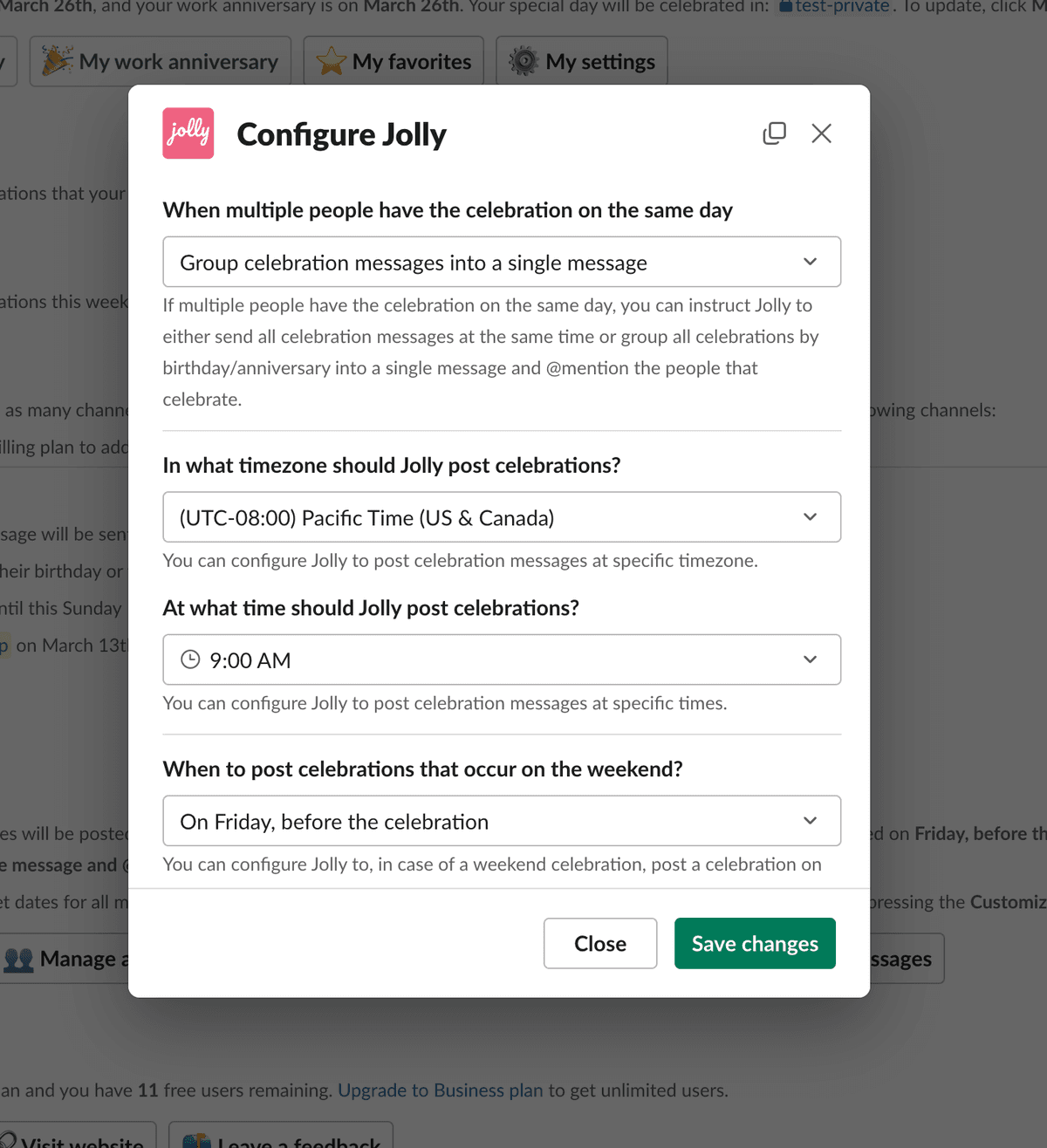
Timezone and posting time
Jolly is built for teams located all over the world. This means that you can fine-tune the timezone in which Jolly will send the celebration message and the time when the message will be sent.
Grouped celebration messages
Jolly's core functionality is sending celebration messages to configured Slack channels. If multiple people have birthdays or a work anniversaries on the same day, you can configure how you want Jolly to send these celebration messages.
There are two options you can select:
- sending individual messages: Jolly will send a message per person who has a birthday/anniversary and
@mentionthe person - grouping messages into a single message: Jolly will send a single message for all birthdays and a single message for all work anniversaries happening on that day and
@mentionall the people who celebrate
By default, Jolly always groups messages. Grouping is great for larger teams because it prevents a large number of messages from being posted in the Slack channel.
If you have customized celebration messages sent by Jolly and are using {years} or {years_ordinal} placeholders, you must configure Jolly to send individual celebration messages. Learn more about using custom messages at Customizing celebration messages.
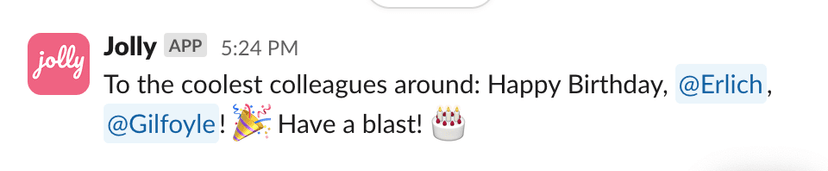
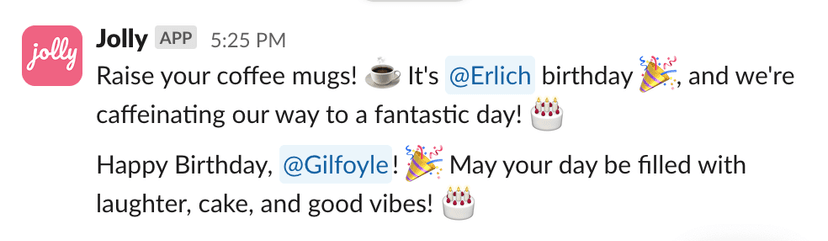
Handling weekend celebrations
We know you're a good manager, so you probably don't want to bother your team on weekends. With Jolly, you can configure how to handle when birthdays and work anniversaries happen on the weekend. The available options are:
- Send the message on that special day
- Send the message on Friday, before the special day
- Send the message on Monday, after the special day