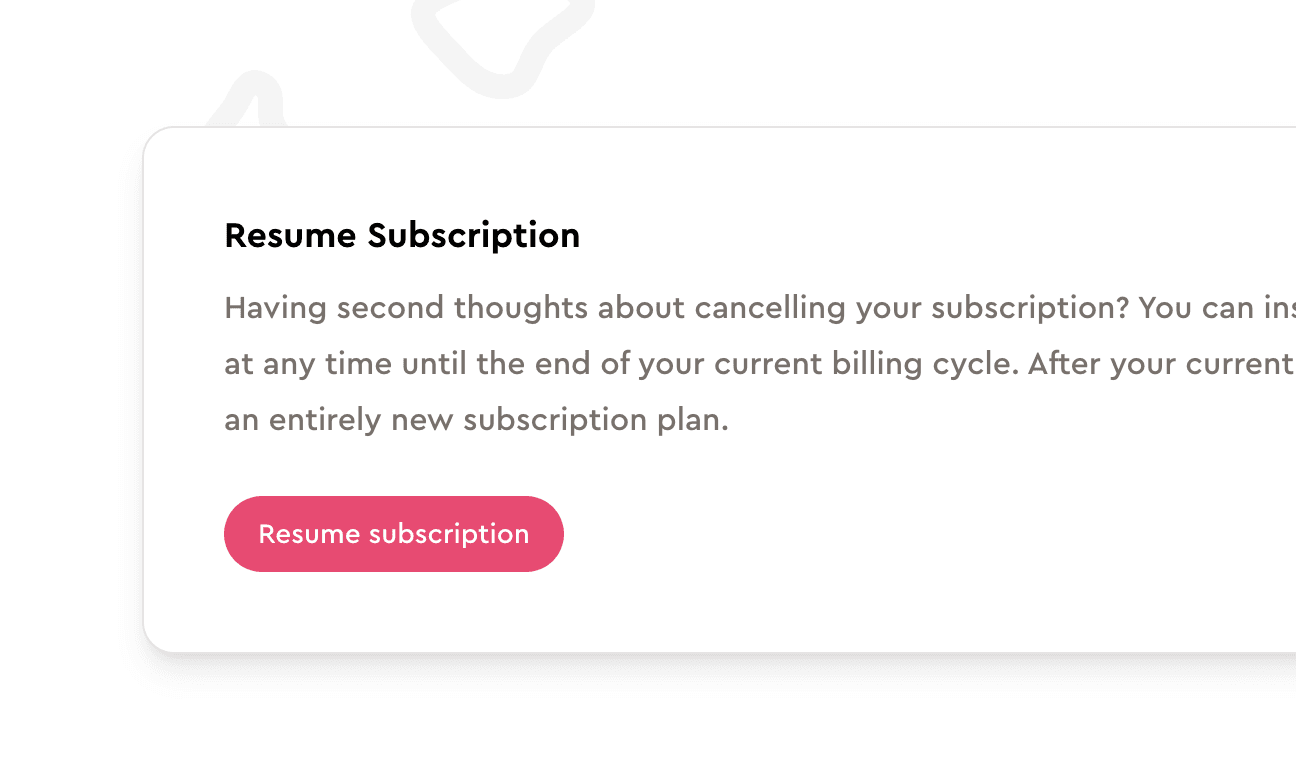Billing
In this guide, we'll look at how billing works at Jolly, how to manage your subscription, free plan options, and basically everything regarding billing.
Free plan
Every Jolly account comes with a free subscription plan for Slack organizations with less than 20 people. You can use the majority of core features on a free plan, and there's no limit on how long you can be on a free plan. However, once your Jolly account gets to 20 people, new people won't be able to add their birthday/anniversary dates.
Even when you reach the limit of 20 free users, Jolly will continue sending celebration messages and working as usual.
If you're a non-profit or an enterprise, please contact us at [email protected] and we can discuss special pricing.
Subscribing to a billing plan
If you want to use Jolly for more than 20 people, you will have to subscribe to a billing plan. We offer monthly and annual plans and the amount due is calculated based on the number of billable users in your Jolly account. Learn more about billable users.
You save 25% when you subscribe to the annual plan, compared to the monthly plan.
To subscribe to a billing plan, follow these steps:
Open Jolly from your Slack sidebar
Press the "Home" tab
Press the "Billing" button
Sign in with your Slack account
Note: only Admins can access the Billing page. Learn how to change admins on the Managing admins page.
Choose your plan and press the "Subscribe now" button
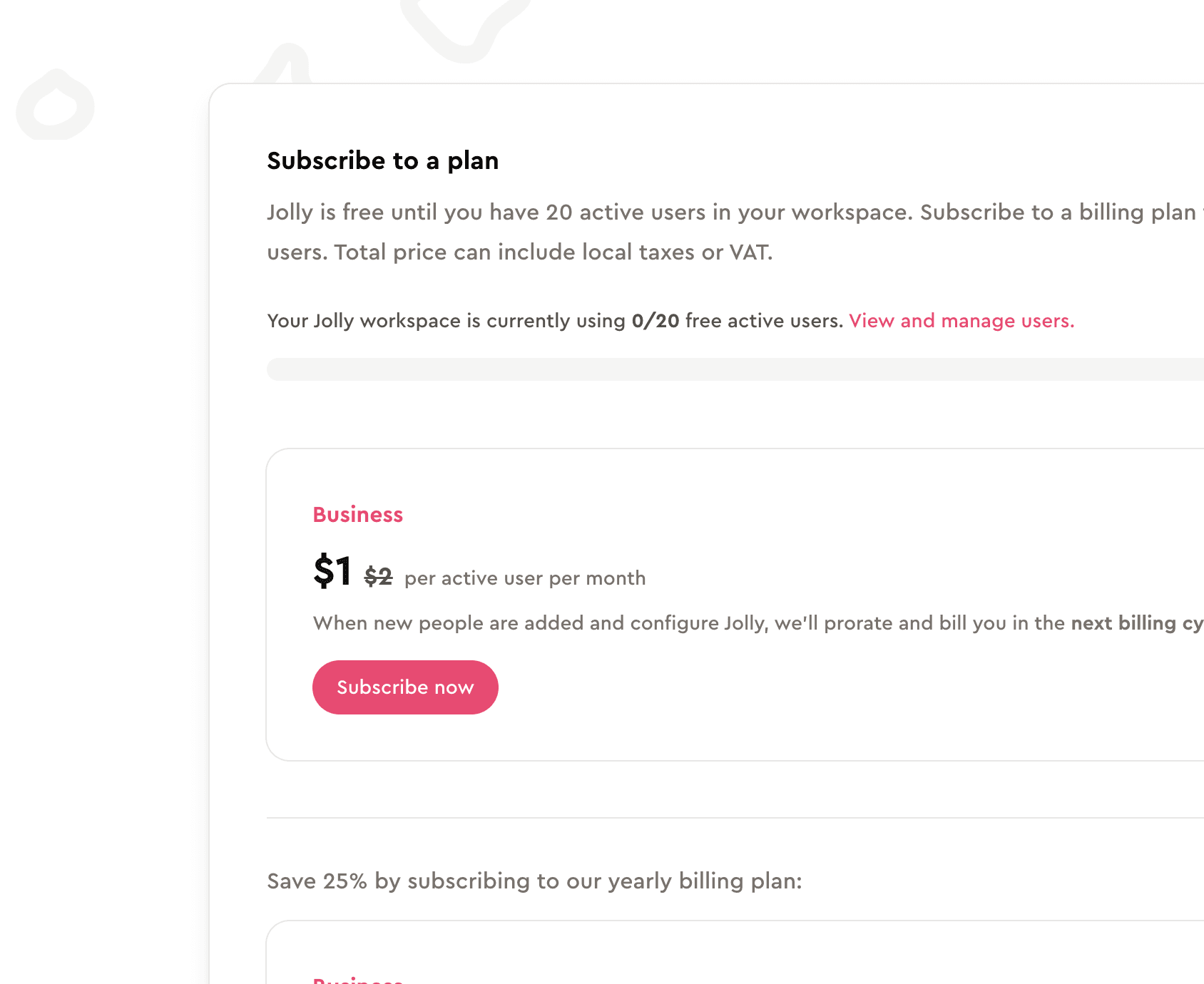
After subscribing, new people can use Jolly as usual, and you'll be billed for them at the next billing cycle (or that month, depending on the plan).
I'm on an annual plan, why was I charged this month?
If you're subscribed to Jolly's annual plan, we issue an invoice at the end of every month for all the new people added to Jolly that month. Of course, this amount is pro-rated and calculated based on whether people whose "seat" has already been paid for left Jolly during the month.
For example, let's say you subscribed to an annual plan on February 10th, and you paid for 35 people. If you hire 5 people during March and one of those "original" 35 people leaves the company, you're only going to be billed for 4 people at the end of March.
What is a billable user?
"Billable user" is a currently active user in your Jolly account. When a Slack member adds their birthday or work anniversary, they become a billable user. You're only billed based on the number of users that have added their birthday and/or work anniversary.
This means that, even if you're a team of 200, you're only billed for the people who actually use Jolly. Of course, if you're a team of 200, you probably don't want to let your team down and by only having a handful of people use Jolly.
Updating payment method
To update your payment method, follow these steps:
Open Jolly from your Slack sidebar
Press the "Home" tab
Press the "Billing" button
Sign in with your Slack account
Note: only Admins can access the Billing page. Learn how to change admins on the Managing admins page.
Press the "Update payment information" button
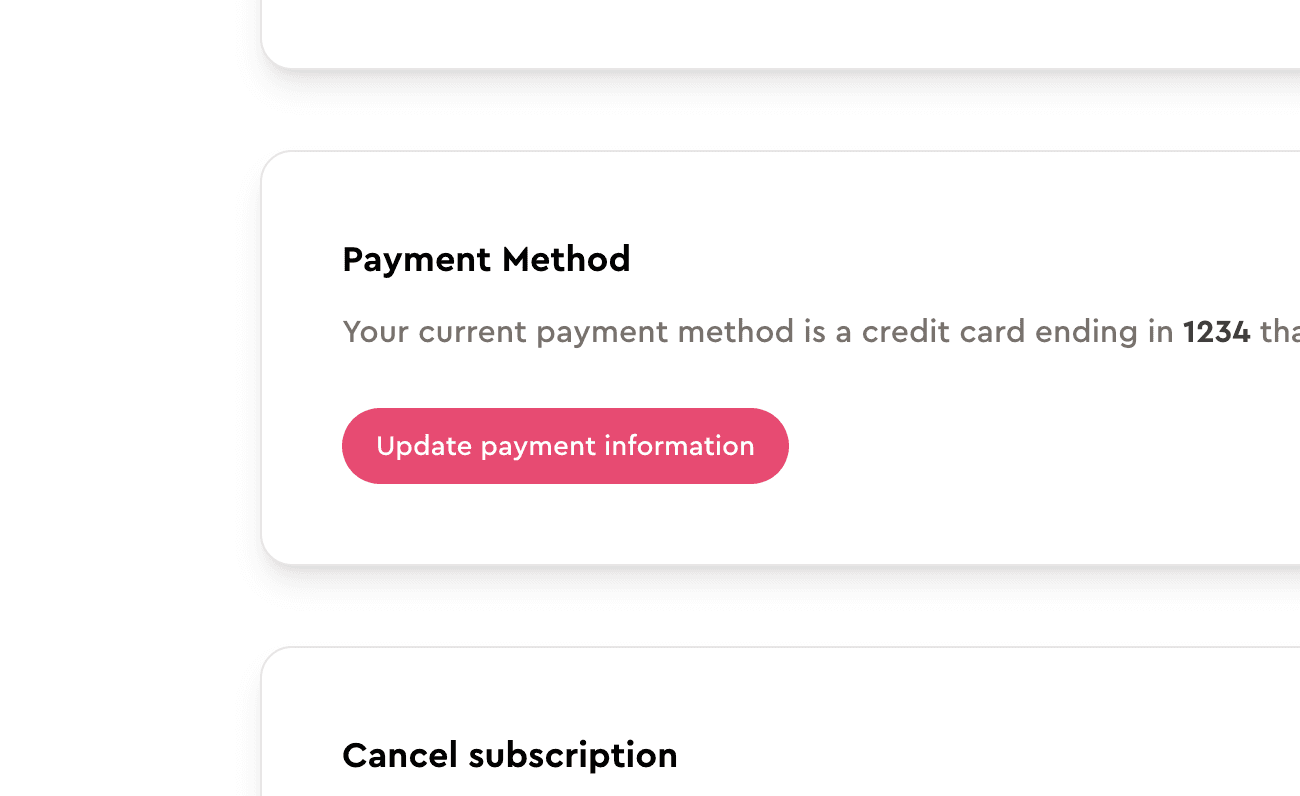
Canceling subscription
You can cancel your subscription at any time. If you cancel the subscription, you can continue using Jolly until the end of your billing cycle. When your subscription ends, your Jolly account will be "locked" and put in a read-only mode. You won't be able to manage any settings, add new birthdays/anniversaries, etc. However, your account will continue sending celebration messages.
If you have an active subscription, you can cancel your plan by following these steps:
Open Jolly from your Slack sidebar
Press the "Home" tab
Press the "Billing" button
Sign in with your Slack account
Note: only Admins can access the Billing page. Learn how to change admins on the Managing admins page.
Press the "Cancel subscription" button
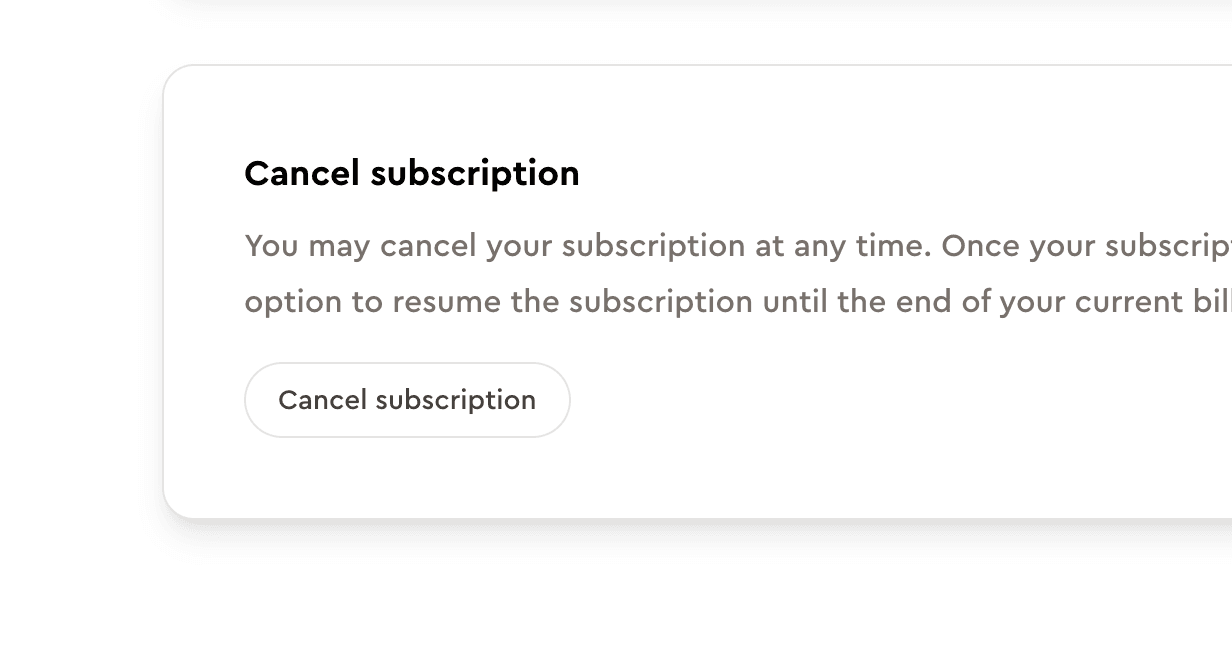
Resuming subscription
If your subscription plan is on a grace period, you can resume your subscription at any time by following these steps:
Open Jolly from your Slack sidebar
Press the "Home" tab
Press the "Billing" button
Sign in with your Slack account
Note: only Admins can access the Billing page. Learn how to change admins on the Managing admins page.
Press the "Resume subscription" button