Collecting birthdays & work anniversaries
In this guide, we'll look at all the options you have for collecting birthdays and work anniversaries from your team.
What are the available options?
Collecting birthdays and work anniversaries is the core functionality of Jolly. We offer three primary options for collecting dates from your team:
- letting people enter birthdays/anniversaries themselves
- admins entering birthdays/anniversaries for their entire team in bulk
- importing from an Excel file
When setting up your account and installing Jolly, you're prompted to select how you want to collect dates.
Letting people enter their birthday/anniversary
During the setup flow of Jolly, you can select an option where Jolly will send a private DM to everyone in the Slack workspace asking them to enter their birthday and work anniversary.
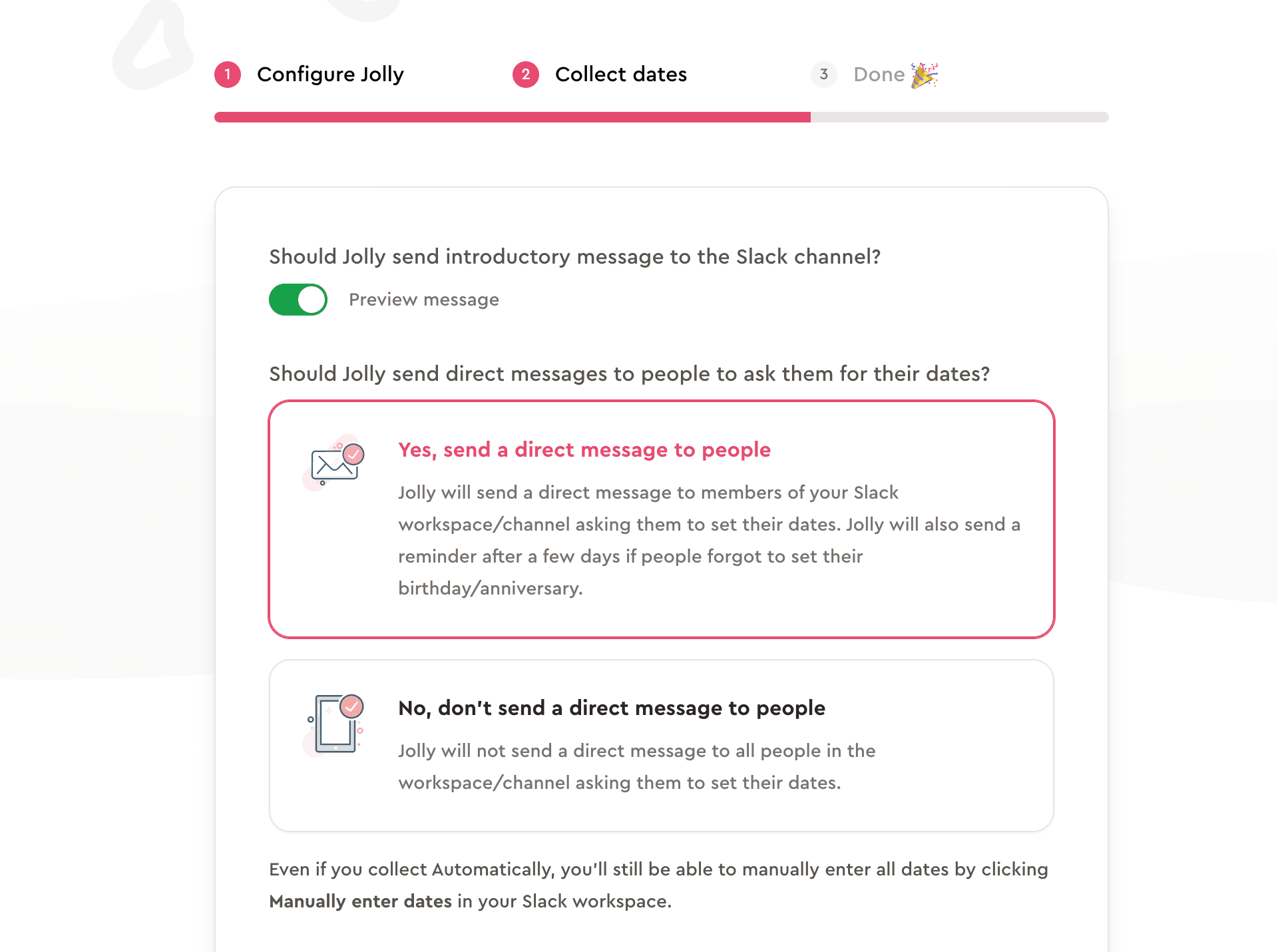
In addition, you can also manually notify your entire team in Slack and let them know about Jolly. Doing this means you (the manager) don't have to enter their dates.
If your team is on a free plan with more than 20 people, people won't be able to add their birthday/anniversary if 20 people already have their dates entered.
Please subscribe to a billing plan so that the rest of the team can add their birthdays/anniversaries.
Sending reminders to people who haven't set their dates
If you notice some people haven't added their birthday/anniversary, you can press the Send remiders button within Jolly to send them a private reminder DM asking them to set their dates.
In case people don't add their birthday/anniversary within 2 days, Jolly will automatically send a kind reminder.
Bulk collecting of birthdays/anniversaries
If you already have a list of birthdays/anniversaries (from your HR tool, for example), and you wish to enter birthdays/anniversaries for your team manually, you can disable Jolly from sending the private DM during the setup flow.
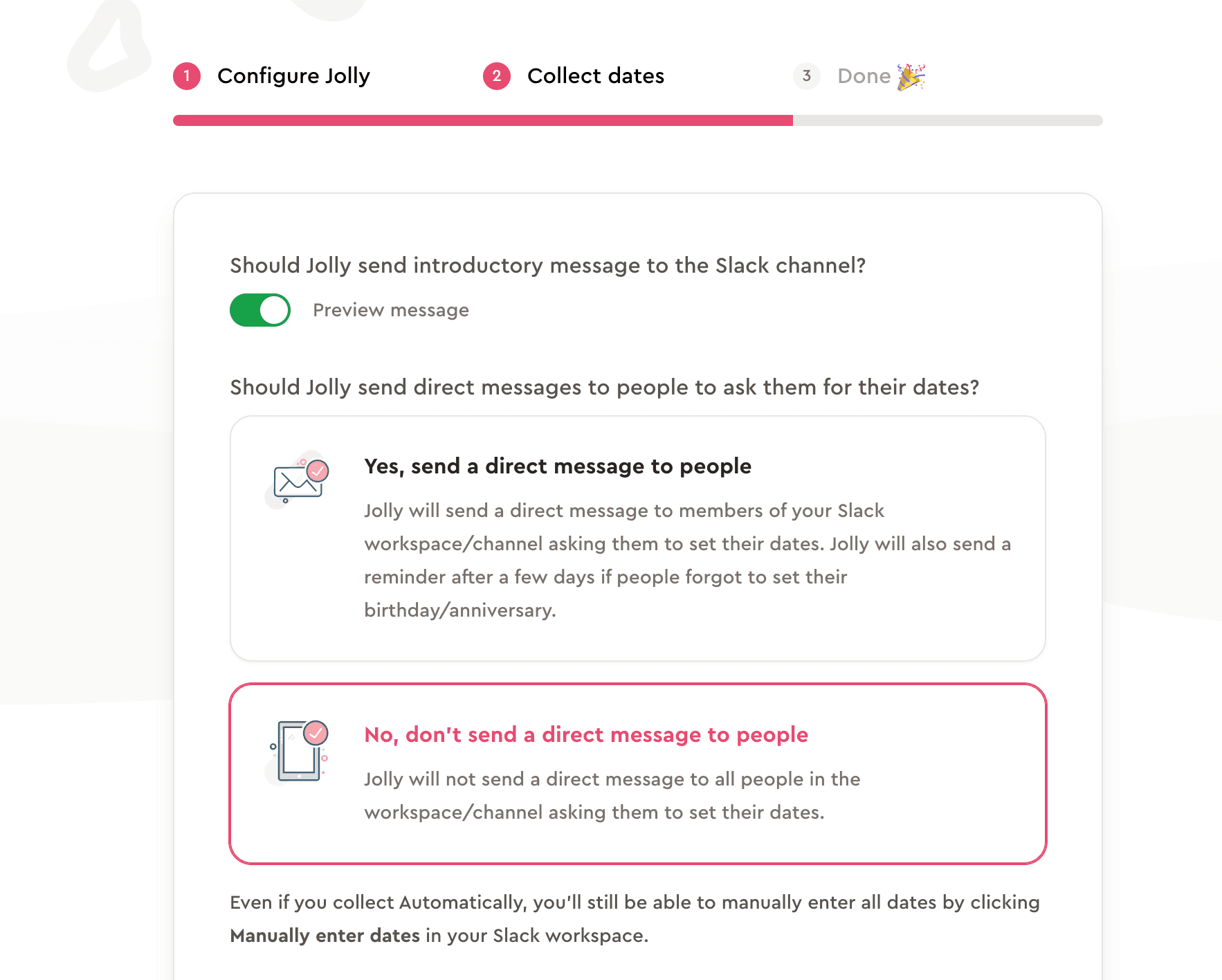
After Jolly is installed, you can follow these steps to view the page where you can enter your team's birthday/anniversary information:
Open Jolly from your Slack sidebar
Press the "Home" tab
Press the "Manage users" button
This will open your web browser where you'll be asked to sign in with your Slack account before continuing.
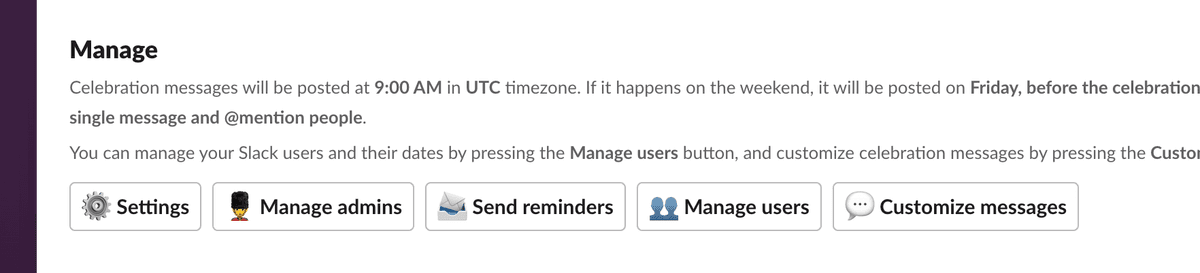
Enter birthdays/anniversaries for your team
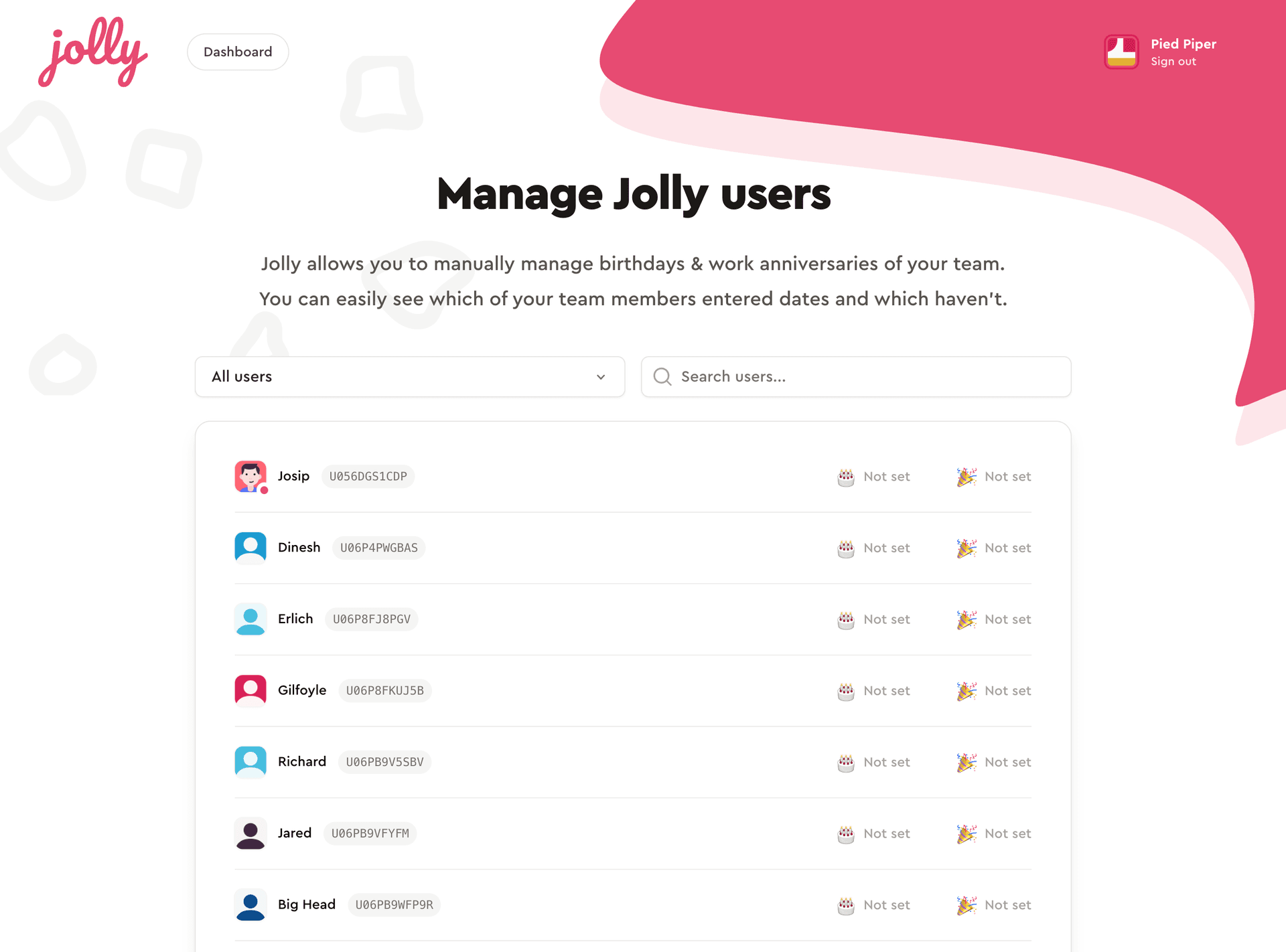
Importing from an Excel file
If you already have an Excel file with the list of all birthdays and/or work anniversaries for your team, you don't need to enter all of them manually. You can simply import the Excel file created from our template directly into Jolly.
When uploading an Excel file, people from your Slack organization will be matched by an email address from the Excel file. We have created a template for you to get started.
Whenever you upload an Excel file, Jolly will process the file and inform you about three potential situations:
- properly matched users: these are the rows from the Excel file whose email was properly matched to the user in your team. Their birthday/anniversary will be updated only if the cell is not empty.
- missing users: these are the users from your team who do not have a corresponding email address in the Excel file. Birthday/anniversary for these people will not change.
- users that do not exist: these are the rows from the Excel file whose email couldn't be matched to the user in your team. These rows will be ignored.
When Jolly lists you these situations, you can adjust your Excel file accordingly.
How to import
To upload from an Excel file, follow these steps:
Open Jolly from your Slack sidebar
Press the "Home" tab
Press the "Your Dashboard" button
This will open your web browser where you'll be asked to sign in with your Slack account before continuing.
Press "Import from file" button
Download our Excel template
Update the template and enter the necessary information
YYYY-MM-DD).Upload the file
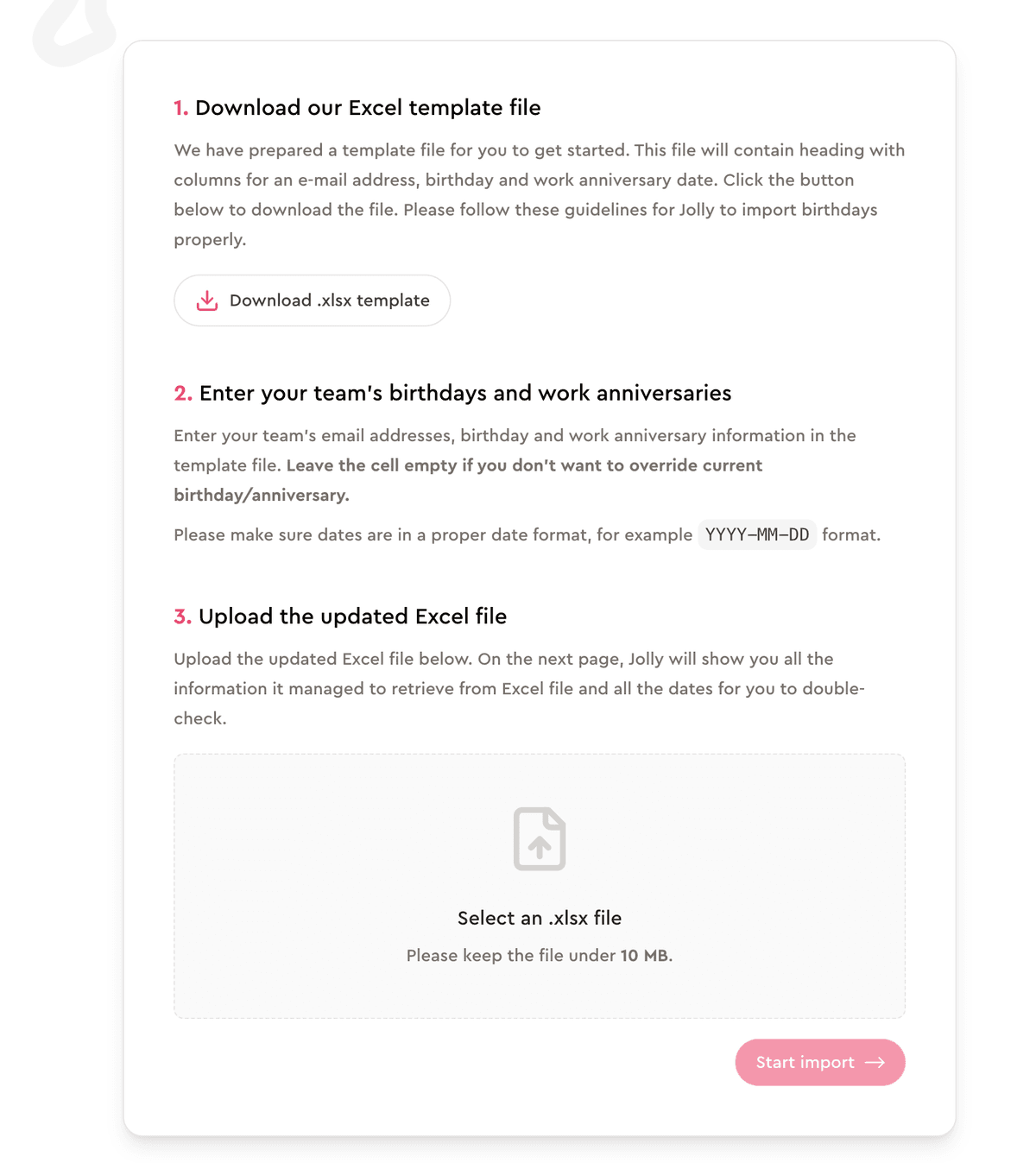
Importing birthdays and work anniversaries is limited to customers on a paid plan. Please upgrade your billing plan before importing.